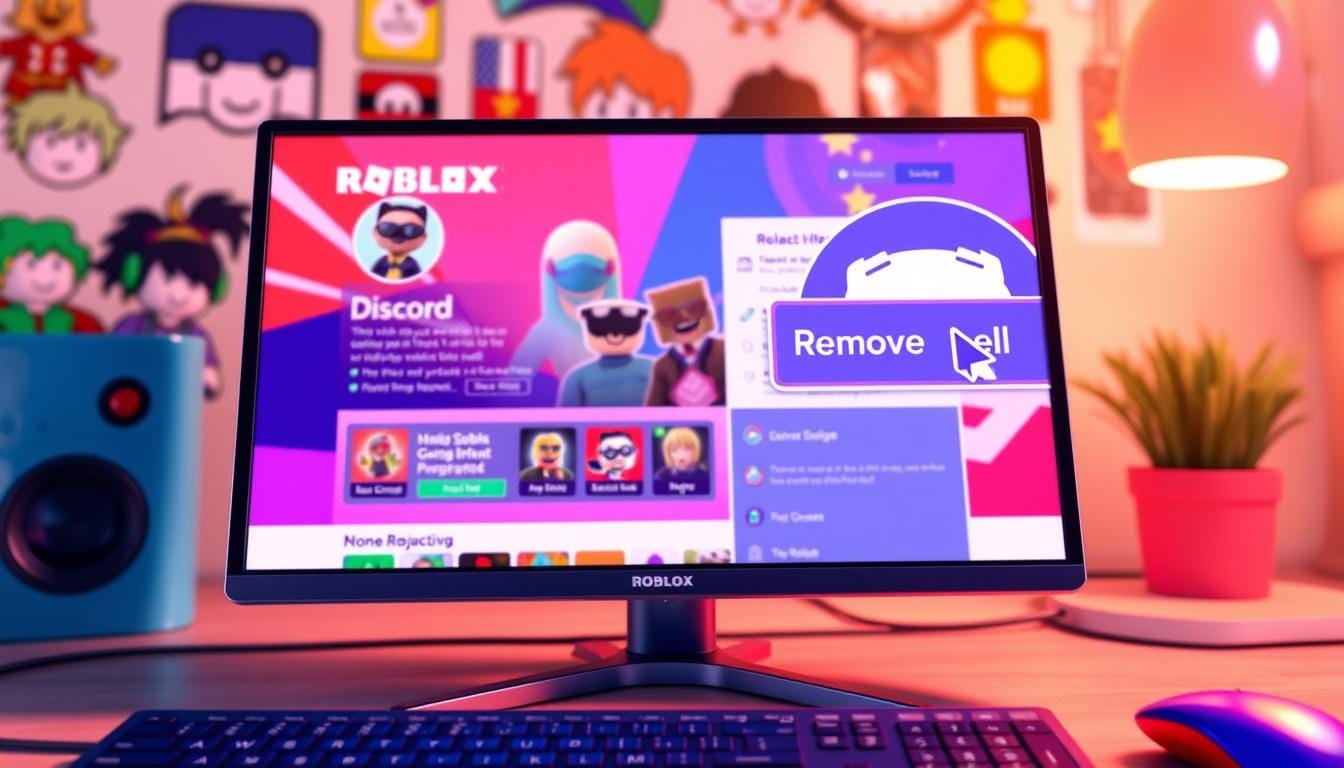In the ever-evolving world of online gaming and social platforms, the integration between Roblox and Discord has become increasingly commonplace. However, there may be times when you wish to remove the Discord connection from your Roblox profile. Perhaps you’re concerned about privacy, want to manage your online presence more effectively, or simply prefer to keep your gaming and communication channels separate. Regardless of your reasons, this article will guide you through the straightforward process of disconnecting Discord from your Roblox account.
Key Takeaways
- Learn how to easily remove the Discord integration from your Roblox profile
- Understand the reasons why you might want to disconnect Discord from Roblox
- Discover the step-by-step process for unlinking your Discord account from Roblox
- Manage your Roblox profile settings to hide or disable the Discord integration
- Troubleshoot any common issues you might encounter during the disconnection process
Introduction to Disconnecting Discord from Your Roblox Account
Roblox offers seamless integration with Discord, allowing users to connect their accounts and share gaming activities. However, there may be instances where you want to remove the Discord connection from your Roblox profile. Perhaps you no longer use Discord or you prefer to keep your gaming and communication channels separate.
Understanding the Discord Integration with Roblox
The Discord integration with Roblox enables you to connect your accounts, allowing you to share your Roblox gaming activities with your Discord friends and communities. This feature can be useful for building a gaming community and staying connected with fellow Roblox enthusiasts.
Why You Might Want to Remove Discord from Your Roblox Profile
There are several reasons why you might want to remove the Discord connection from your Roblox profile:
- You no longer use Discord and want to streamline your online presence.
- You prefer to keep your gaming and communication platforms separate for privacy or organizational reasons.
- You’ve encountered issues with the Discord integration and want to resolve them by disconnecting the accounts.
- You’re concerned about security and privacy and want to limit the data shared between your Roblox and Discord accounts.
In the following sections, we’ll guide you through the steps to remove the Discord connection from your Roblox profile and explore the various Roblox profile Discord settings you can manage.
How to Get Rid of Discord on Roblox Profile
Disconnecting your Discord account from your Roblox profile can be a straightforward process. Whether you’re looking to disable discord integration roblox or simply roblox account discord unbinding, we’ve got you covered. In this section, we’ll walk you through the steps to effectively remove Discord from your Roblox profile.
First and foremost, it’s essential to understand the reasons why you might want to remove Discord from your Roblox account. Perhaps you’re concerned about privacy or simply prefer to keep your gaming and communication platforms separate. Whatever your motivation, the process is relatively simple and can be completed in just a few steps.
- Log into your Roblox account and navigate to the settings menu.
- Locate the “Discord Integration” options, which may be found under the “Connections” or “Accounts” section.
- Click on the “Disconnect” or “Unlink” button to sever the connection between your Roblox and Discord accounts.
- Confirm the action, and your Discord integration will be removed from your Roblox profile.
It’s important to note that once you’ve removed the discord link roblox, you’ll no longer be able to utilize the Discord integration features within Roblox. However, this doesn’t mean you can’t continue to use both platforms separately. You can still access your Discord account and participate in Roblox games without the two platforms being linked.
“Disconnecting Discord from your Roblox account can provide you with greater control over your gaming experience and privacy.”
By following these simple steps, you can successfully disable discord integration roblox and roblox account discord unbinding, allowing you to manage your online presence and gaming activities with greater flexibility.
Step-by-Step Guide to Unlinking Discord from Roblox
If you’re looking to remove the Discord integration from your Roblox profile, we’ve got you covered. In this section, we’ll walk you through the step-by-step process to unlink your Discord account from your Roblox profile.
Accessing the Roblox Settings Menu
The first step is to access the Roblox settings menu. You can do this by logging into your Roblox account and navigating to the gear icon in the top right corner of the screen. Click on this icon, and you’ll be taken to the settings page.
Locating the Discord Integration Options
- Once you’re in the settings menu, look for the “Connections” section.
- Here, you’ll see the option to manage your linked accounts, including your Discord connection.
- Click on the Discord integration to access the specific settings related to this connection.
From this point, you’ll be able to view the details of your Discord integration and take the necessary steps to unlink your account. The process is straightforward and should only take a few moments to complete.
By following these simple steps, you can successfully remove the Discord integration from your Roblox profile and regain full control over your account settings. Stay tuned for the next section, where we’ll dive deeper into the process of disconnecting Discord from your Roblox account.
Manage Discord Connections Roblox
Navigating the intersection between Roblox and Discord can be a smooth experience when you know how to manage your connections between the two platforms. Disconnecting your Discord account from your Roblox profile is a straightforward process that can provide you with more control over your online presence and privacy.
Disconnecting Discord from Your Roblox Account
To unlink your Discord account from your Roblox profile, follow these simple steps:
- Log in to your Roblox account and access the Settings menu.
- Locate the “Connections” section, where you’ll find the option to manage your linked accounts.
- Identify the Discord integration and click on the “Unlink” or “Disconnect” button next to it.
- Confirm your decision to disconnect the Discord account from your Roblox profile.
By taking these steps, you can disconnect discord from roblox and unlink discord roblox account, giving you greater control over your online identity and data sharing between the two platforms.
“Disconnecting your Discord account from Roblox is a simple way to maintain your privacy and separate your gaming and communication activities.”
Remember, the ability to manage your Discord connections within Roblox is an essential feature that allows you to tailor your online experience to your preferences. Take the time to review and update your connections as needed to ensure your Roblox profile aligns with your desired level of integration and disclosure.
Roblox Profile Discord Settings
If you’re an avid Roblox player, you may have noticed that your profile can be linked to your Discord account, allowing you to showcase your Discord presence on your Roblox page. However, some users may prefer to keep their Discord association private or remove it altogether. In this section, we’ll explore the Roblox profile settings related to the Discord integration and guide you on how to manage this connection.
Accessing Roblox Profile Discord Settings
To access the Roblox profile settings related to Discord, follow these steps:
- Log into your Roblox account and navigate to your profile page.
- Locate the “Settings” option, usually located in the top-right corner of your profile.
- In the settings menu, look for the “Connections” section or a similar option.
- Here, you should see the option to hide discord on roblox profile or roblox profile discord settings.
Managing Your Discord Connection
Once you’ve accessed the Roblox profile Discord settings, you’ll have several options to consider:
- Disconnect Discord: If you no longer want to have your Discord account linked to your Roblox profile, you can choose to disconnect the two platforms.
- Hide Discord Connection: If you prefer to keep your Discord association private, you can opt to hide the Discord connection from your Roblox profile.
- Customize Discord Display: In some cases, you may want to selectively display certain Discord information, such as your username or status, on your Roblox profile.
Remember, the ability to manage your Roblox profile Discord settings gives you greater control over your online presence and privacy preferences.
| Feature | Description |
|---|---|
| Disconnect Discord | Completely remove the link between your Roblox and Discord accounts. |
| Hide Discord Connection | Keep your Discord association private and prevent it from being displayed on your Roblox profile. |
| Customize Discord Display | Selectively choose which Discord information (e.g., username, status) you want to show on your Roblox profile. |
Troubleshooting Common Issues
Removing the Discord integration from your Roblox account can sometimes be a bit tricky, but don’t worry – we’ve got your back! In this section, we’ll address some of the most common problems you might encounter and provide troubleshooting tips to help you resolve any errors or challenges along the way.
Resolving Discord Integration Errors
One of the most common issues users face when trying to remove the Discord integration is encountering various error messages. These errors can be frustrating, but they’re often easily solvable. Here are some steps you can take to troubleshoot and resolve Discord integration errors:
- Check your internet connection: Ensure that you have a stable and reliable internet connection, as a poor connection can sometimes cause integration issues.
- Clear your browser cache and cookies: Clearing your browser’s cache and cookies can help resolve any cached data that might be causing problems.
- Try a different device or browser: If the issue persists on one device or browser, try accessing your Roblox account from a different device or using a different web browser.
- Ensure you have the necessary permissions: Make sure you have the required permissions to manage your Roblox account and access the Discord integration settings.
- Contact Roblox support: If you’ve tried all the above steps and are still experiencing issues, don’t hesitate to reach out to the Roblox support team for further assistance.
Remember, the key to resolving any roblox discord link removal or roblox account discord unbinding issues is to remain patient and persistent. With a little troubleshooting, you’ll be able to successfully disconnect your Discord account from Roblox in no time.

Disconnect Discord from Roblox
If you’ve been using Discord to enhance your Roblox experience, there may come a time when you want to remove the integration between the two platforms. Disconnecting your Discord account from Roblox is a straightforward process that can help you regain control over your online privacy and account settings.
To disconnect Discord from your Roblox profile, follow these simple steps:
- Log in to your Roblox account on the official Roblox website.
- Navigate to the Settings menu, typically located in the top-right corner of the page.
- Locate the Connections section, where you should see the Discord integration option.
- Click on the Disconnect or Unlink button next to the Discord connection.
- Confirm the action, and your Discord account will be successfully unlinked from your Roblox profile.
It’s important to note that disconnecting your Discord account from Roblox will not affect your ability to use either platform independently. You can continue to enjoy both services without the need for a direct connection between them.
By unlinking your Discord roblox account, you can ensure that your personal information and gaming activities remain separate, enhancing your overall privacy and security. This simple step can give you greater control over your digital footprint and provide peace of mind as you explore the vibrant Roblox community.
| Step | Action |
|---|---|
| 1 | Log in to your Roblox account on the official Roblox website. |
| 2 | Navigate to the Settings menu, typically located in the top-right corner of the page. |
| 3 | Locate the Connections section, where you should see the Discord integration option. |
| 4 | Click on the Disconnect or Unlink button next to the Discord connection. |
| 5 | Confirm the action, and your Discord account will be successfully unlinked from your Roblox profile. |
By following these steps, you can easily disconnect discord from roblox and regain control over your online accounts and privacy. Remember, the choice to unlink discord roblox account is entirely up to you, and it’s a decision that can have a meaningful impact on your overall gaming experience.
Roblox Discord Link Removal
After successfully removing the Discord integration from your Roblox profile, it’s crucial to verify that the link has been severed completely. This step ensures your privacy and security, as well as maintains the integrity of your Roblox account.
Verifying the Successful Removal of Discord
To confirm that the Discord link has been removed from your Roblox profile, follow these simple steps:
- Log in to your Roblox account and navigate to your profile settings.
- Locate the “Connections” section, where you previously had the Discord integration enabled.
- Verify that the Discord connection is no longer listed or has been removed from the options.
If the Discord connection is no longer visible in your Roblox profile settings, it’s a clear indication that the remove discord link roblox process has been successfully completed. This means your Roblox account is now disconnected from the Discord platform, and your personal information is no longer being shared between the two platforms.
In the event that the Discord connection is still present, you may need to try the roblox discord link removal process again, ensuring that you have followed all the necessary steps thoroughly. If the issue persists, you can reach out to the Roblox support team for further assistance.
“Verifying the removal of the Discord link is crucial to maintaining the privacy and security of your Roblox account.”
By taking the time to confirm the successful remove discord link roblox, you can rest assured that your Roblox profile is secure and your personal information is protected from any unauthorized access or sharing.
Hide Discord on Roblox Profile
If you prefer to keep your Discord integration on Roblox but don’t want it displayed publicly, there’s a simple solution. You can easily hide your Discord connection from your Roblox profile, ensuring your gaming activities and online presence remain private.
To hide your Discord on your Roblox profile, follow these steps:
- Log into your Roblox account and navigate to the settings menu.
- Locate the “Discord” section within the settings, where you’ll find the option to manage your Discord connection.
- Toggle the setting to “Hide Discord” or “Disable Discord Display” on your Roblox profile.
- Save the changes, and your Discord integration will now be hidden from your Roblox profile.
By hiding your Discord on your Roblox profile, you can maintain the benefits of the integration while keeping your online gaming activities more private. This is a great option if you don’t want to completely remove the Discord connection but prefer to keep it out of sight on your Roblox profile.
| Feature | Description |
|---|---|
| Hide Discord on Roblox Profile | Keep your Discord integration active while removing it from your public Roblox profile |
| Roblox Profile Discord Settings | Manage the visibility of your Discord connection within your Roblox account settings |
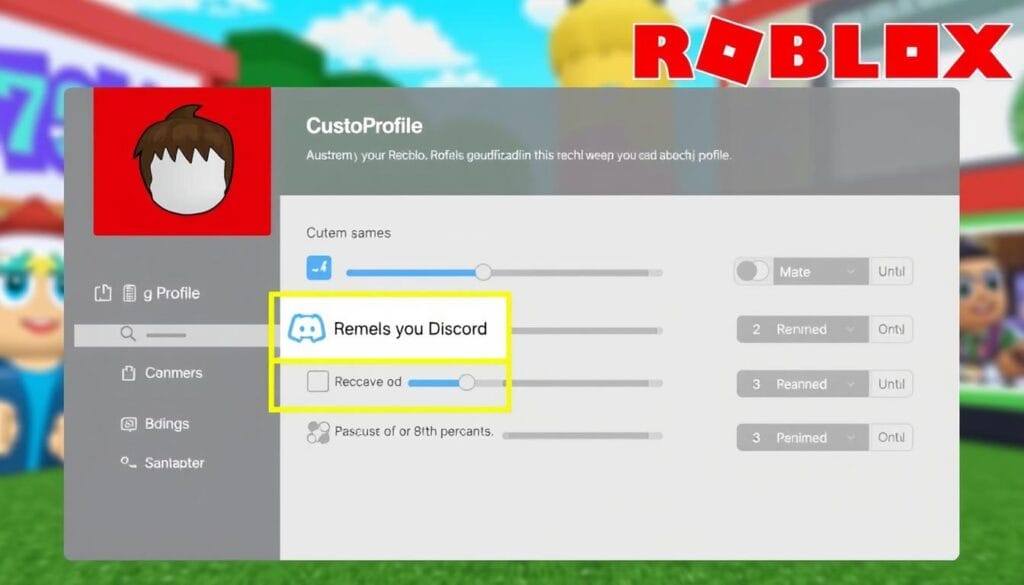
By following these simple steps, you can effectively hide your Discord on your Roblox profile and maintain your desired level of privacy while still enjoying the benefits of the integration.
Disable Discord Integration Roblox
In some cases, you may want to take a more decisive step and completely disable the Discord integration within your Roblox account. This process can provide additional privacy and control over your online presence, but it’s important to understand the potential implications before proceeding.
Understanding the Implications of Disabling Discord Integration
Disabling the Discord integration in Roblox can have several consequences that you should consider:
- You will no longer be able to link your Discord account to your Roblox profile, limiting your ability to connect with friends and communities across the two platforms.
- Any existing Discord-related features or functionality within Roblox, such as voice chat or server integration, will no longer be accessible.
- You may miss out on updates, events, or opportunities that are specifically designed for users who have the Discord integration enabled.
It’s important to weigh the benefits of increased privacy and control against the potential loss of functionality and community engagement when deciding whether to disable the Discord integration on your Roblox account.
Ultimately, the decision to disable discord integration roblox or maintain the roblox account discord unbinding should be based on your personal preferences and the value you place on the various features and benefits offered by the integration.
Unlink Discord Roblox Account
If you’ve decided to disconnect your Discord account from your Roblox profile, you’ll be happy to know that the process is straightforward and can be completed in just a few simple steps. Unlinking your Discord account from Roblox is a great way to manage your online privacy and security, giving you more control over your digital footprint.
To unlink your Discord account from Roblox, follow these easy steps:
- Log into your Roblox account and navigate to the “Settings” menu.
- Locate the “Connections” section, where you’ll find the option to manage your linked accounts, including Discord.
- Click on the Discord integration and select the “Unlink” or “Disconnect” option.
- Confirm your decision to unlink your Discord account from Roblox.
Once you’ve completed these steps, your unlink discord roblox account will be successfully removed, and your Roblox profile will no longer be connected to your Discord account. This can be particularly useful if you want to keep your Roblox and Discord activities separate or if you’re concerned about the potential privacy implications of having these two accounts linked.
It’s important to note that roblox account discord unbinding does not affect your ability to use either platform individually. You can still log in to your Roblox account and access all of its features, as well as continue using your Discord account for communication and collaboration with your friends and communities.
“Unlinking your Discord account from Roblox is a quick and simple process that can help you maintain better control over your online privacy and security.”
By following the steps outlined above, you can successfully unlink your Discord account from your Roblox profile and enjoy the benefits of keeping these two platforms separate. If you encounter any issues or have additional questions, be sure to consult the official Roblox or Discord support resources for further assistance.
Remove Discord Link Roblox
Once you’ve disconnected your Discord account from your Roblox profile, it’s crucial to ensure your privacy settings are updated accordingly. This step is vital in maintaining your online security and protecting your personal information.
Ensuring Privacy After Removing the Discord Link
After removing the roblox discord link, you should review your Roblox privacy settings to ensure your information remains secure. Here’s a step-by-step guide to help you manage your privacy settings:
- Log into your Roblox account and navigate to the Settings menu.
- Locate the “Privacy” section and review the available options.
- Consider limiting the visibility of your profile, game activity, and personal information to only trusted friends or “Friends Only”.
- Disable any sharing features that may have been enabled due to the Discord integration, such as automatically posting your Roblox activities to Discord.
- Review and adjust your account’s privacy and security settings to your preferred level of visibility and protection.
By taking these steps, you can remove discord link roblox and ensure your roblox discord link removal was successful, while also maintaining control over your personal information and online presence.
“Protecting your privacy is essential in the digital age. Take the time to review your Roblox settings and ensure your personal information remains secure after disconnecting your Discord account.”
| Privacy Setting | Recommendation |
|---|---|
| Profile Visibility | Friends Only or Private |
| Game Activity Visibility | Friends Only or Private |
| Discord Integration | Disabled |
Roblox Account Discord Unbinding
As you navigate the intricate landscape of managing your Roblox account and its various integrations, the process of unbinding your Discord account can be a crucial step. This guide will walk you through the seamless process of severing the connection between your Roblox and Discord profiles, ensuring your online presence remains streamlined and secure.
Firstly, it’s important to understand the purpose of the roblox account discord unbinding process. By unlinking your Discord account from Roblox, you can maintain a clear separation between your gaming and communication platforms, enhancing your overall privacy and control over your online activity.
- Access the Roblox settings menu and locate the Discord integration options.
- Carefully review the existing connections and identify the Discord account you wish to unlink.
- Follow the on-screen prompts to unlink discord roblox account, confirming the action to ensure a complete disconnection.
- Verify the successful removal of the Discord integration by checking your Roblox profile settings.
Remember, the roblox account discord unbinding process may vary depending on the specific version of the Roblox platform you are using, so it’s essential to refer to the latest user guidelines for the most up-to-date instructions.
“Maintaining control over your online accounts is crucial in today’s digital landscape. The ability to seamlessly unlink your Discord account from Roblox empowers you to manage your digital identity with confidence.”
By following the steps outlined in this guide, you can effectively unlink discord roblox account and regain full control over your Roblox profile, ensuring your personal information and gaming experience remain secure and tailored to your preferences.
Conclusion
In this informative article, we’ve explored the various methods and steps you can take to remove the Discord integration from your Roblox profile. Whether you’re looking to how to get rid of discord on roblox profile or remove discord link roblox, the guide has provided you with a comprehensive understanding of the process.
By following the detailed instructions, you can successfully disconnect your Discord account from Roblox, ensuring your privacy and customizing your online presence as desired. Remember, the decision to remove Discord is a personal one, and it’s important to weigh the benefits and implications before taking action.
We hope this article has been helpful in guiding you through the process of how to get rid of discord on roblox profile and remove discord link roblox. If you have any further questions or need additional assistance, don’t hesitate to reach out to the Roblox support team or explore other online resources. Happy Robloxing!